In a previous blog entry, we learned how to add a Resource Calendar to Google Calendar. This blog entry will show you how to book the laptop cart or computer lab at your school by creating an event on your calendar.
Booking a school resource is done by creating an event on your calendar and then adding the resource to your event. Follow the steps below or watch this video.
- Create the event on your calendar.
For example, a HS teacher may want to book the Integration Lab during C: Block on Tuesday. - By adding the time at the beginning of your description, you can schedule the resource for the exact time that you will need the resource.
- Add the event to YOUR calendar. Google Calendar will automatically also enter it to the resources calendar for you.
- Click on the Edit Event link to go to the next step.
- Add the Resource
- Notice the event name in the description box. It does not include the time that you previously entered.
- The time appears in the To and From boxes (see 2 on image right).
- On the right side of the event details page, you will seeAdd: Guests ! Rooms, etcClick on Rooms, etc.
- Select the resource that you want to use.
The teacher in our example would select WHS-A103-Lab - Click Save.
- Please note: If an existing resource is not listed then it has already been booked by another teacher.
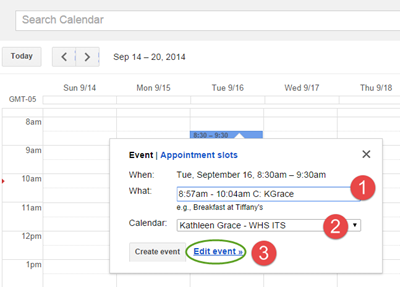
Once you have completed these steps, you should see the event on your calendar.
The event will automatically be generated in the Google Calendar for the Resource.
Finally, anyone else who tries to book the resource during the same time period will not see the resource under the Rooms, etc. list.

No comments:
Post a Comment
Do you have any further questions or a suggestion for a later blog?