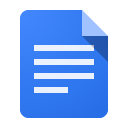
Google Docs headers and footers have added functionality making it easier to use Docs for MLA and APA formatting, creating documents where page numbers start on page two, and having a title page without page numbers, headers, or footers.
Add Page Numbers to your Document
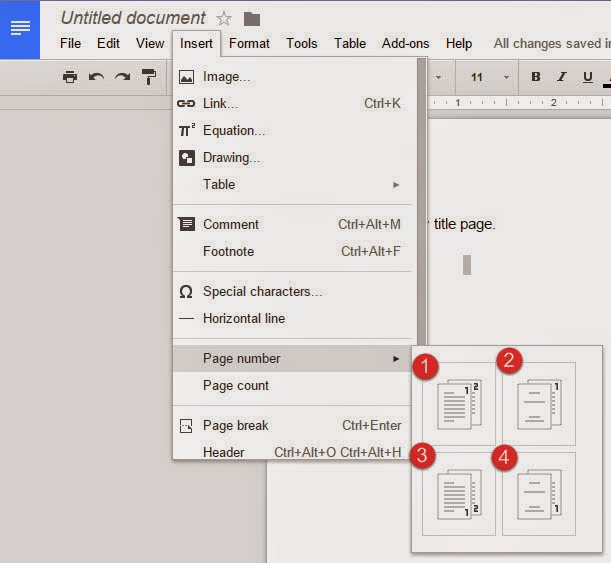 Adding page numbers to your document is easy. Simply choose Insert -> Page number
Adding page numbers to your document is easy. Simply choose Insert -> Page numberThere are four Page number choices:
- Add page numbers to the top of page. First page should be numbered.
- Add page numbers to the top of page. Do not number first page.
- Add page numbers to the bottom of the page. First page should be numbered.
- Add page numbers to the bottom of page. Do not number first page.
Select the option that best meets your needs.
For example, I selected the first option (see image below). My page number was added to the top of page, including page 1.
Different First Page Header/Footer
In the image above, notice the checkbox which allows you to have a different header/footer on the first page of your document. This is perfect for a title page and is a must when using APA formatting. When you check the box, any content in the header/footer will be removed for page one. You may add new content as you see fit.

No comments:
Post a Comment
Do you have any further questions or a suggestion for a later blog?