There is a new procedure for signing into Aspen this year. The new procedure uses your school Google credentials.
To log in select - Login with Another Provider.
This will bring up the second screen which selects your Google login credentials. As long as you are already logged into your school Google account, you will be able to just then click Log In (as below).
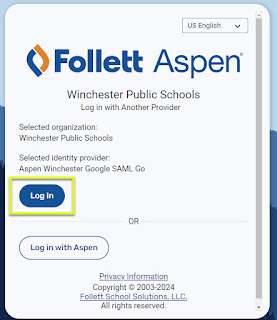
FAQ's
What if the Log in with Another Provider does not appear?
If you do not see the option to choose another provider, you have a couple of options to try.

- Clear your browsing data
On a WPS laptop while in Google Chrome: Ctrl + Shift + Del
On a WPS chromebook while in Google Chrome: Ctrl + Shift + backspace
Then press the Delete Data button.
2. Choose another browser.
For other browser options, all WPS laptops have Edge and Firefox as alternative browsers.
What else might I be doing incorrectly?
Using your email address in the Login ID box.
The current login process is using the "Log in with Another Provider" button, then "Log In" button, which then authenticates with Google. If you do not see these buttons, please try the troubleshoots.
If you need additional help, please do not hesitate to ask your ITS.
.png)
No comments:
Post a Comment
Do you have any further questions or a suggestion for a later blog?