Set permissions to share the folder with students and families
You will most likely want parents to be able to see everything in your "Work for Home" folder. Keep in mind that not everyone has a Google account, so will need to set the permission accordingly.IMPORTANT: To make it easiest for you, set the permission to your Google Drive folder when you create the folder. This will ensure that every file has the correct permissions and that the permissions do not have to be set individually.
- Click the drop down menu then click "Share"
- Click "Advanced" in the bottom right
- Sharing Settings
Under "Who has access" it says Private… Click "Change" (on the right)
- Access. Access: Anyone (no sign-in required) Can view only.This permission means that the file is only accessible when someone has the link. This is different from Public on the web which means that people could Google Search for it. Leave this default option alone.
- Click "Save"
- Click "Done"

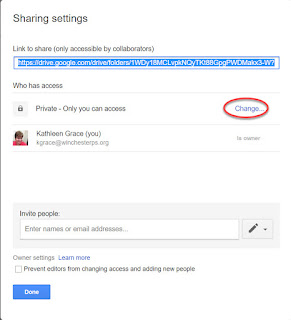

No comments:
Post a Comment
Do you have any further questions or a suggestion for a later blog?