There is a solution to this problem and it is called Google Chrome Profiles. I have been profiles for years, and have found them to be a must-have on every computer I use. It allows me to keep my work and home account separate and I never have access problems.
Setting up Profiles in Chrome
- When logged into Chrome, you will see your username or photo in the top right of your chrome screen.
- A Google Sign-in screen will appear (right).
- If you have used Chrome profiles before, your other profiles will appear as below. Notice I have 3 additional profiles (Kathleen, Mrs., and Person 1)
- If you have not used Chrome profiles already, click on Add person.
- Add your name (1), and select a profile picture (2), check the box to create a desktop shortcut for the user (3), and click Add (4)
- A new window will open and you will need to login with your other Google account. That is, if you were logged into your school account when you started these steps, login to your personal account.
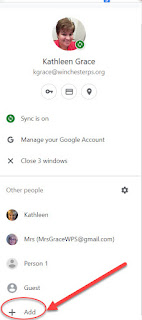
When you have created these steps, you will have multiple user profiiles. To log into the different profiles, just click on your picture (like in step 1), then select the name of the new profile. You will now have two separate Google Chrome sessions in separate windows.



No comments:
Post a Comment
Do you have any further questions or a suggestion for a later blog?