Schedule the Send Time in Gmail
Email is a great method for instant communication. However, there are times when we need to practice a work-life balance. Setting expectations on when others can expect responses to our work emails is one step in helping to bring equilibrium.
So, answer that email, but schedule it for later delivery.
How to schedule your email delivery time
- Write or respond to the email
- Before hitting Send, click the arrow next to Send in the link.
- Click on Schedule Send
- This will bring up the box below: Schedule Send.
- Choose one of the suggested times for sending your email. When you choose the time, your email is scheduled to send at that time.
- Choose to pick the time that you would like to have the email sent by clicking on the link Pick date & time at the bottom of the box. A pop-up box will allow you to pick a date and time from a calendar. Once selected, simply click send.
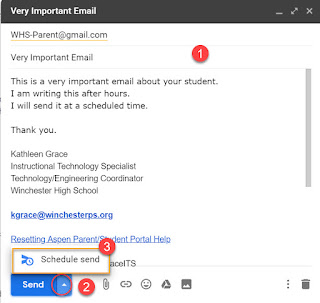


No comments:
Post a Comment
Do you have any further questions or a suggestion for a later blog?