- Log into your Google Calendar.
- Select the gear on the right hand of the calendar page.
|

|
- Select Settings
|
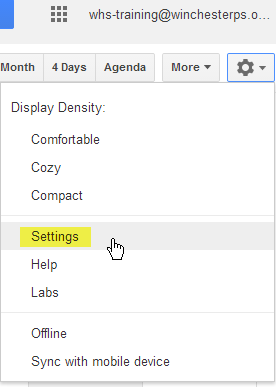 |
- Select Mobile Setup from the Calendar Settings menu.
|
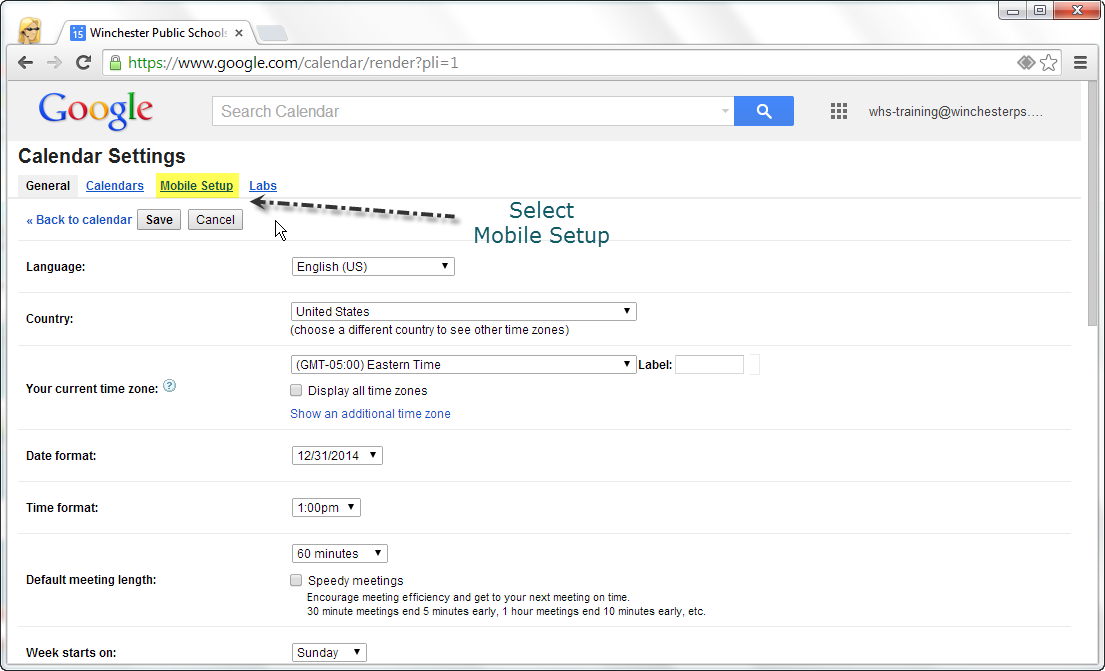 |
- Add your phone number and click Send Verification Code.
This code will be sent to your mobile phone.
- Once you receive your verification code add it in the Verification field on the page and click Finish Setup.
|
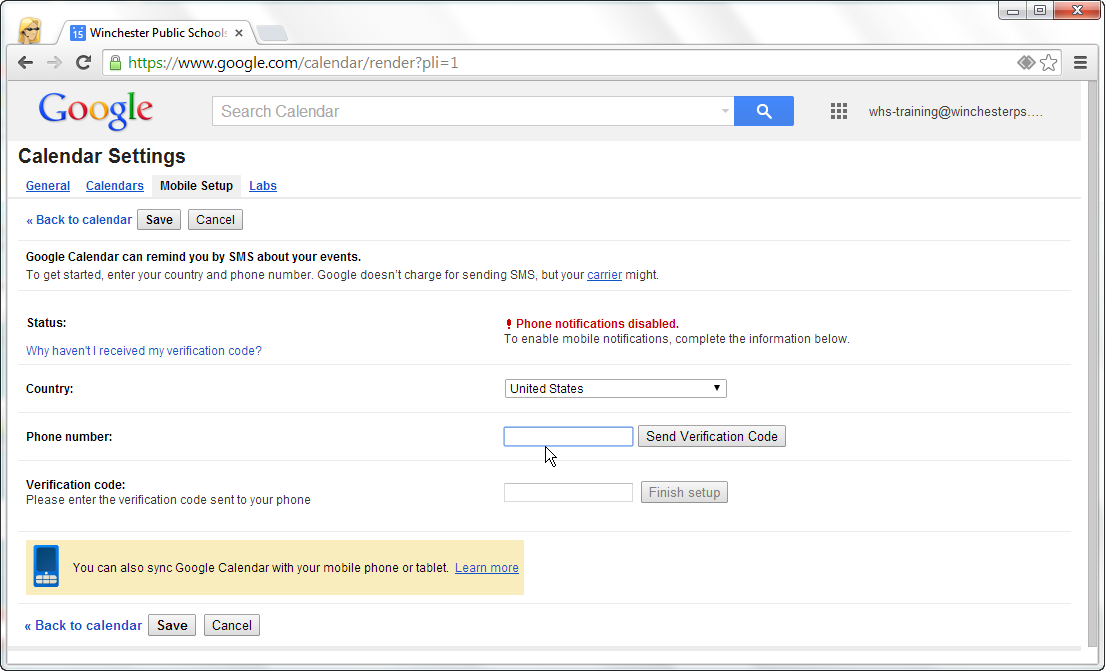 |
- Select an event on your Calendar and click Edit Event.
|
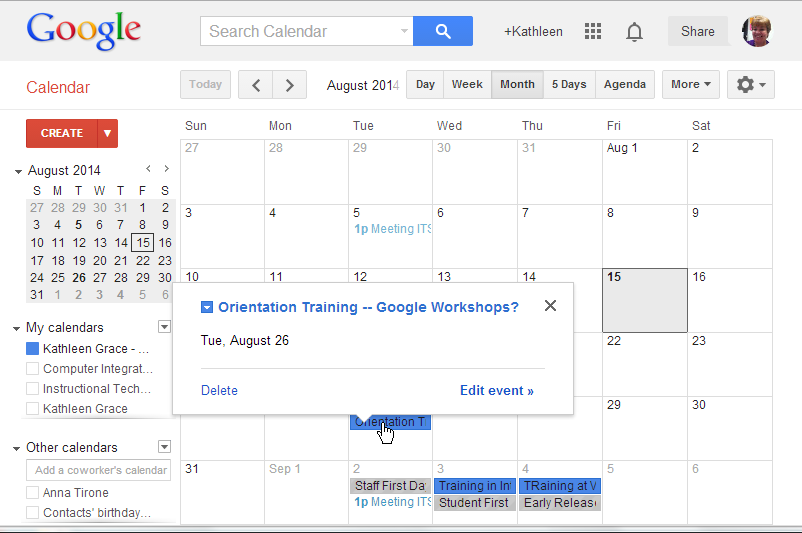 |
- Your Reminders section of the Edit screen should now give you the option to add an SMS reminder (i.e., a text message message).
You may have to click on Add a Reminder to add a second option.
|
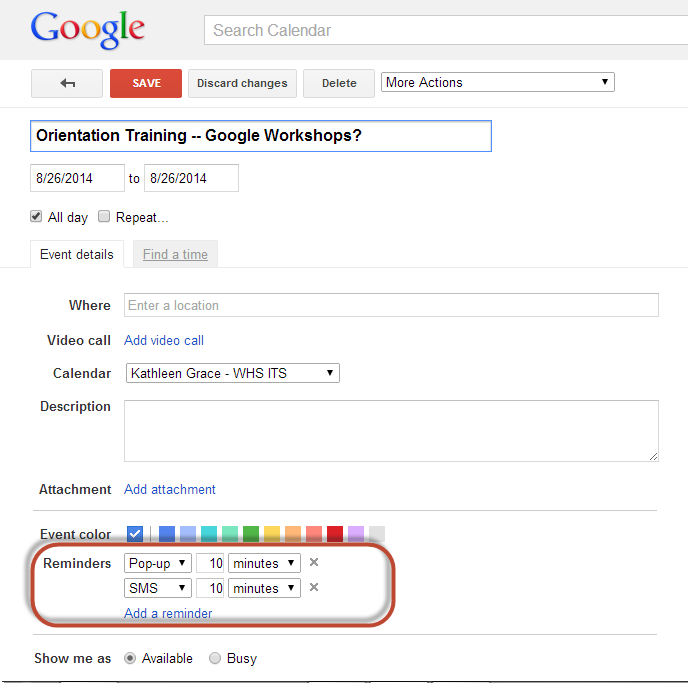 |
 Did you know that you can set your calendar to send reminders to your cell phone?
Did you know that you can set your calendar to send reminders to your cell phone? 
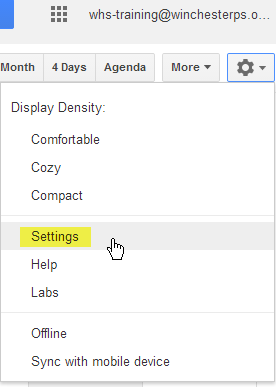
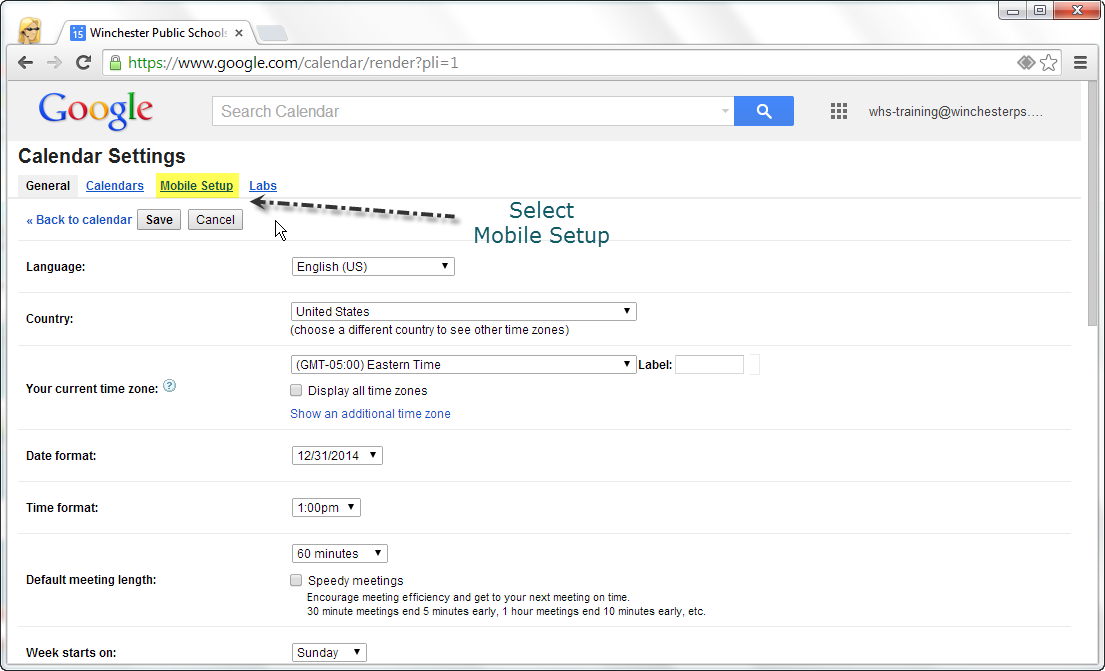
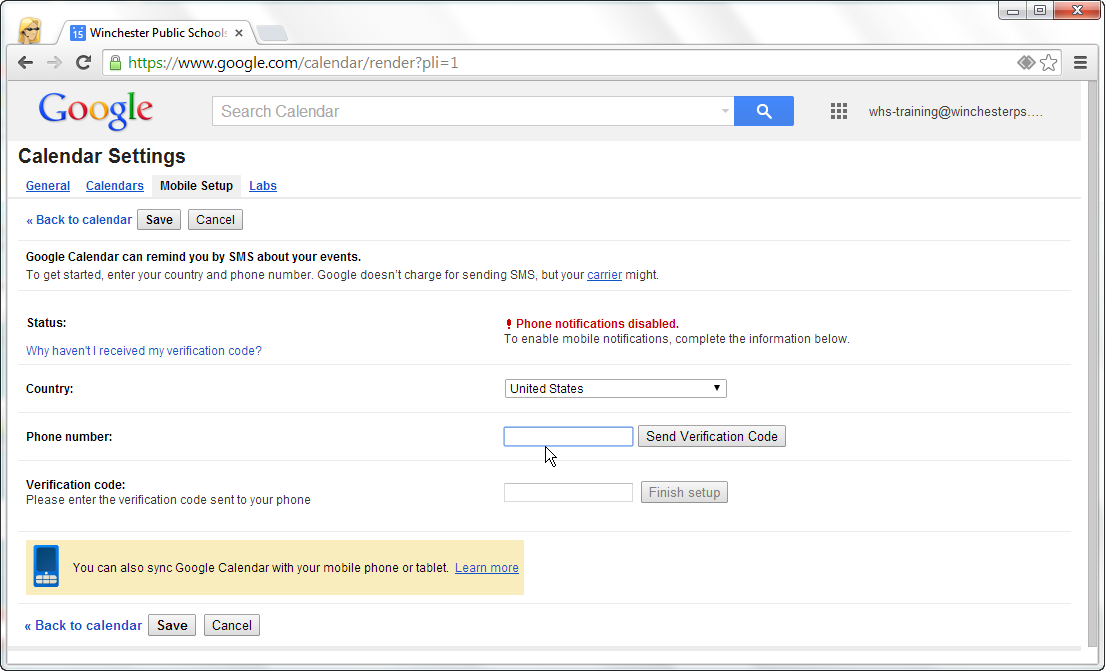
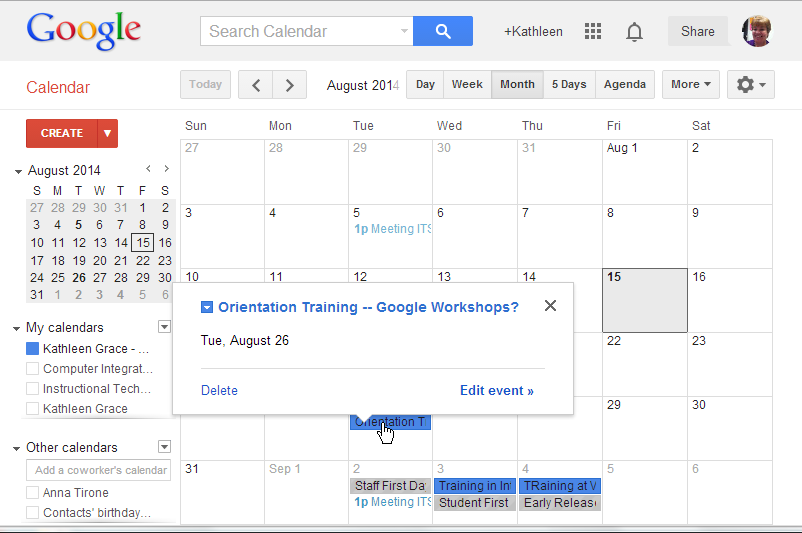
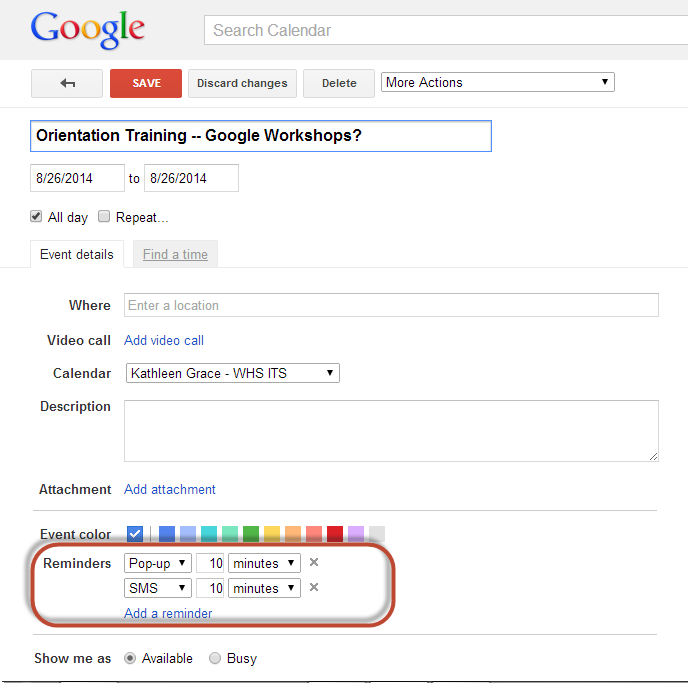
No comments:
Post a Comment
Do you have any further questions or a suggestion for a later blog?