By following the steps below, you will be able to move your contacts from FirstClass to Gmail.
Export Contacts from FirstClass
- Click File -> Export (see right)
|
|
- This will open the Export Contacts window box right.
- Under Export these items select All contacts
- Under Contacts export format choose
For use with Outlook (.csv)
In FirstClass, select your Contacts folder |
|
- Click the OK button
- This will bring up the Transfer window (right).
- To make your contacts easier to find, it is suggested that you save your file on your Desktop.
- Name your file Contacts and be sure that the file is saving as Comma Separated Values (.csv).
|  |
- The File Transfer Status window will appear.
When your contacts have been transferred, you will be notified that the File Transfer is complete.
- Click on Open Folder and verify that the file named Contacts.csv exists.
|
|
Import Contacts to Gmail
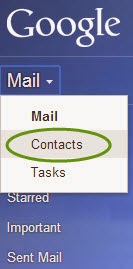
- Log into your Gmail account
- Select Contacts by clicking on the triangle next to Mail.
- Select Import Contacts... from the left hand navigation (see below). If you do not see this option, select More to show more options.
- The Import contacts window will appear.
- Choose the Contact.csv file that you saved on your desktop and click Import (see below).
- After the contacts are imported, you will notice a contact list called Imported date in the left hand column (see below).
- To rename this contact list, click on More -> Rename group
- Change the name from Imported date to First Class Contacts
Finally, it is suggested that you check your newly imported contacts to make sure that FirstClass exported all of the contacts that you wished.
Information for this blog came from: https://sites.google.com/a/svrsu.org/support/firstclass-users
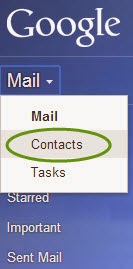







My lists did not come over, how do I get them imported?
ReplyDeleteUnfortunately, your contact lists will not convert over to gmail. You will need to create new contact group lists in Gmail.
ReplyDeleteCheck out the blog entry,
http://wps-teched.blogspot.com/2014/03/gmail-creating-contact-list.html
for more information on how to create a contact list.