Nothing is set in stone.
If you choose a setting and later decide it is not working for you. No worries. Go back to your Gmail Inbox settings and try something else.
To access your Inbox settings, click on the Gear in the top right of your Gmail page (see right) and then select Settings from the dropdown box.
At the top of the Settings page you will see the menu bar below. Select Inbox from the menu bar.
The Inbox Menu will look like the image below.
Inbox Types
The first and most important setting that you will encounter is the Inbox Type. Here you have 5 choices. You may select Default, Important First, Unread first, Starred first, Priority Inbox. You access the choices by clicking on the small arrow in the right side of the box.
Default Inbox
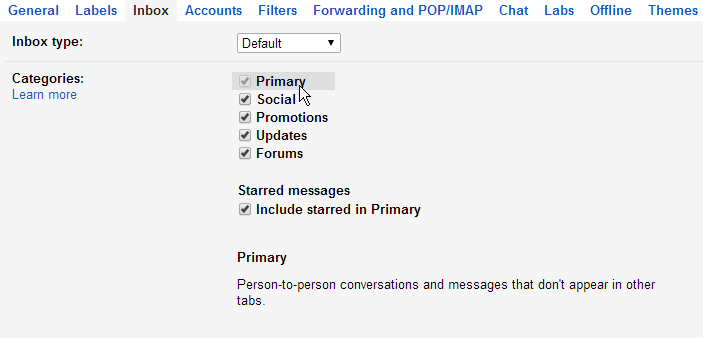 The default inbox allows you to separate your email into different categories. There are 5 default categories. You may choose all of the categories, or a combination of any of them.
The default inbox allows you to separate your email into different categories. There are 5 default categories. You may choose all of the categories, or a combination of any of them.What do the different categories mean?
| Primary | Person to Person communications and conversations that don't appear in other tabs. |
| Social | Messages from social networks, media sharing sites, online dating services, and other social web sites. |
| Promotions | Deals, offers, and other marketing emails. |
| Updates | Personal, auto-generated updates including confirmations, receipts, bills, and statements |
| Forums | Messages from online groups, discussion boards, and mailing lists. |
Note:
As we move to Gmail, the Forums area will become something like conferences in First Class. Any group that you belong to (e.g., High School English, High School, WAG 10th grade, News), will be separated out into the Forum section.
As we move to Gmail, the Forums area will become something like conferences in First Class. Any group that you belong to (e.g., High School English, High School, WAG 10th grade, News), will be separated out into the Forum section.
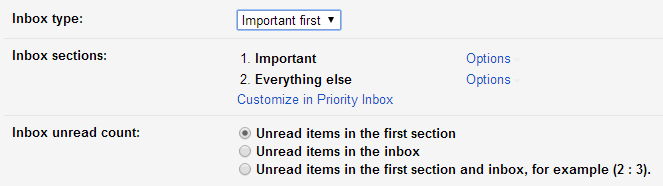 Both you and the sender of an email may flag the message as important by clicking on the important icon (see right).
Both you and the sender of an email may flag the message as important by clicking on the important icon (see right).By choosing Important First, all emails that have been flagged as important will be shown first. All other emails will be put into a section called Everything Else.
Note:
Because others can mark their emails as important, you may find that many emails are marked as important that in your mind are not important. This can lead to many emails in the first section that you may not want there. You can remove these emails from the important section by clicking on the important icon shown above.
Unread First
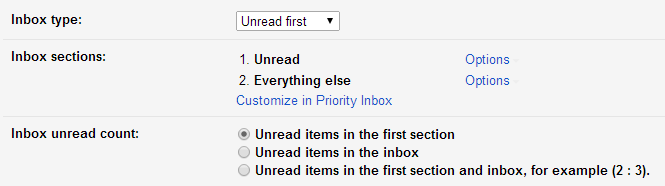 With Unread First, all of your unread emails are shown at the top of your screen. This allows you to quickly see any new emails that might need your attention.
With Unread First, all of your unread emails are shown at the top of your screen. This allows you to quickly see any new emails that might need your attention.  Note:
Note:You may keep an email in the top section after it has been read by marking it as unread. In this way, you may keep an email that is older in the top section because it needs your attention.
Starred First is very similar to Important first except only you can Star an email. In this way, you can decide which emails are important or need further attention.
An email is starred by clicking on the star next to the Sender name in the inbox.
Priority Inbox
The Priority Inbox allows you the most customization choices available for your inbox.
The Inbox Section allows you four sections in which you may decide what types of emails to show.
In the image right, the first emails that will be shown are Important and Unread. However, by clicking the Options link to the right of this choice, you are given additional choices for customization. These choices include many of the options described above, the number of emails to show in this section, whether or not to show section if it is empty, and the option to remove the section. This is true for all of the other sections as well.
As you can see, there are many options for configuring your inbox. No one way is the right way. It's a matter of personal preference. Take some time and try a few different configurations and find out which one is right for you.
Finally, don't forget to click on the Save Changes button at the bottom of the page or none of these changes will take affect.





No comments:
Post a Comment
Do you have any further questions or a suggestion for a later blog?