Teachpoint: How to Unenroll/Withdraw from a Workshop
Since the 2018-19 school year, Winchester Public Schools have been using Teachpoint to sign up for and keep track of professional development. Signing up for a workshop is easy, but sometimes you may need to cancel your attendance at a workshop. No matter the reason, it is important that you unenroll in the first workshop because you may be holding a seat in that workshop that someone else may want.
How to Unenroll in a PD event in Teachpoint
 |
| PD Tracking icon |
- Log into Aspen and click on the PD Tracking icon on the lefthand side of the page.
- Under the My Activities top tab, you should see a list of all workshops/PD events which are currently or have been enrolled.
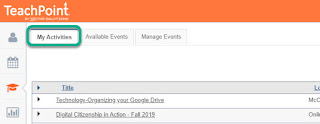
- Click on the event title of which you want to unenroll (1).
- Click on the Withdraw link (2).
- A Withdraw pop-up window will appear. Click on the red button starting with Withdraw from followed by the date of the event.
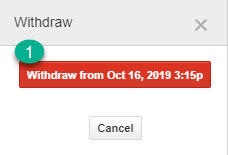
- Once step five is completed, you event will be deleted from your list and you will be withdrawn/unenrolled from the event.
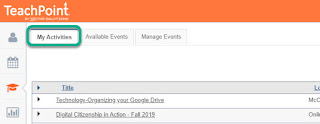
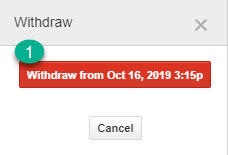

No comments:
Post a Comment
Do you have any further questions or a suggestion for a later blog?