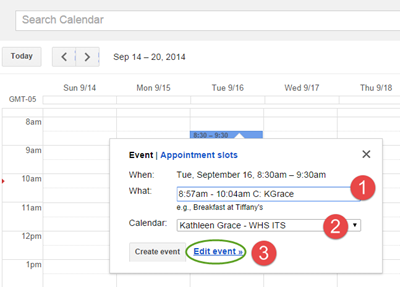Firstly, to turn keyboard shortcuts on, go to Mail Settings by clicking on the Gear and choosing Settings, then in the General tab find Keyboard Shortcuts and select Keyboard shortcuts on.
| Key | Action |
| c | Compose new message |
| / | Start a new search (cursor jumps to search box) |
| With an email selected (by tick box) or open: | |
| l | Open Label menu |
| v | Open Move To menu |
| ! | Report as Spam |
| # | Move to Bin |
| + or - | Mark as important / not important |
| Shift-r | Mark as read |
| Shift-u | Mark as unread |
| From an open email: | |
| f | Forward |
| r | Reply |
| z | Undo last action |
| Shortcuts for the new Gmail compose (automatically enabled) | |
| Shift + Escape | Focus main window |
| Escape; | Focus latest chat or compose window |
| Ctrl + . | Go to next chat or compose window |
| Ctrl + , | Go to previous chat or compose window |
| Ctrl + Enter | Send your message |
| Ctrl + Shift + c | Add cc recipient |
| Ctrl + Shift + b | Add bcc recipient |
| Ctrl + Shift + f | Access custom from |
| Ctrl + k | Insert link |
| down arrow | Move down to previous message |
| up arrow | Move up to next message |
| n | In a conversation, move down to the next message |
| p | In a conversation, move up to the previous message |
| Enter | Open currently focused message |
| Ctrl + b | Bold |
| Ctrl + i | Italics |
| Ctrl + u | Underline |
| Ctrl + Shift + 7 | Bulleted list |
| Ctrl + Shift + 8 | Numbered list |
| Ctrl + Shift + 9 | Quoted text |
| Ctrl + Shift + l | Align left |
| Ctrl + Shift + e | Align center |
| Ctrl + Shift + r | Align right |
| Ctrl + [ | Indent less |
| Ctrl + ] | Indent more |
Here is the original link